Binance is one of the most popular cryptocurrency exchanges online, and for good reason. It offers users a wide range of features, plus a user-friendly interface that makes it easy to get started. In this guide, we’ll show you how to open a Binance account and start trading cryptocurrencies.
How to Create a Binance Account
Opening an account is the first step toward trading on any crypto exchange. A Binance account is your ticket to trading on Binance, so here is a step-by-step guide on opening a Binance account.
- Step 1: Go to Binance homepage to register an account. By visit this link by Aurasoft – you will be granted a permanent 10% reduced trading fee
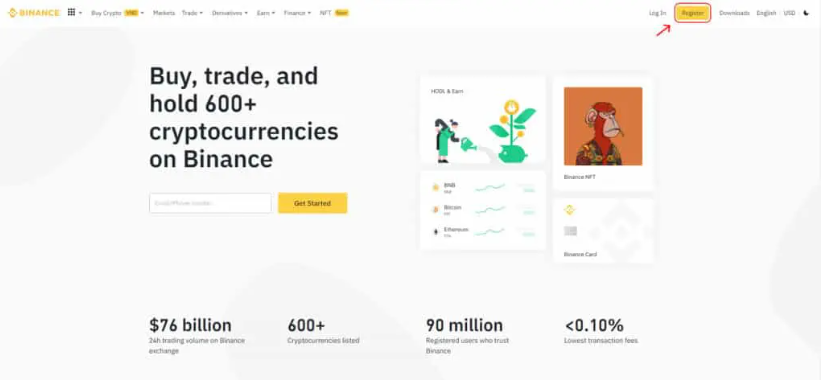
- Step 2: Put in the email address you want to be associated with your Binance account and key in your password. You can also opt to sign up with your phone number. Alternatively, you can create an account using your Google Account or your Apple ID.
- Step 3: If you have any referral code, type it in the Referral ID field below the Password field, read and agree to the terms and conditions, then click the Create Account button to create your account.
- Step 4: You will receive an email or an SMS alert with a verification code. Enter the code on the code verification page, and your account will get instant verification if the code is a match.
As long as you create an account now, you can utilize all of Binance’s features and do a restricted number of trades. You must finish the KYC procedure in order to access the full potential of your Binance Account. Know Your Customer, or KYC for short, is a procedure that helps Binance verify your identity as a user before allowing you to make major transactions. The following are the prerequisites for registration in the Binance KYC process:
- A Government-issued photo ID or your Driver’s License
- A social security number
- Voter ID card
- A passport
- PAN card
How to Deposit On Binance
After completing the Binance registration process, you are ready to proceed with trading on the site. Deposits are made in this step. This is a thorough explanation of how to fund your Binance account with both fiat and cryptocurrency.
How to Deposit FIAT/Money on Binance
To enable you to buy cryptocurrency on the exchange, funds must be deposited into your Binance account. This is a brief summary of the steps you must take to transfer funds to Binance from your bank.
- Step 1: Visit the Binance website, pick the Buy Crypto option from the Bank Deposit dropdown menu on the left side of the webpage.
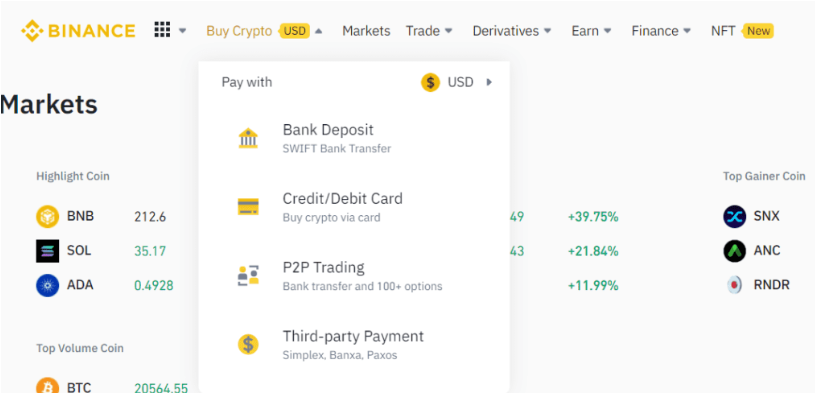
- Step 2: You can input the amount and the currency you want to deposit in the tab that opens. Click Proceed once these have been chosen.
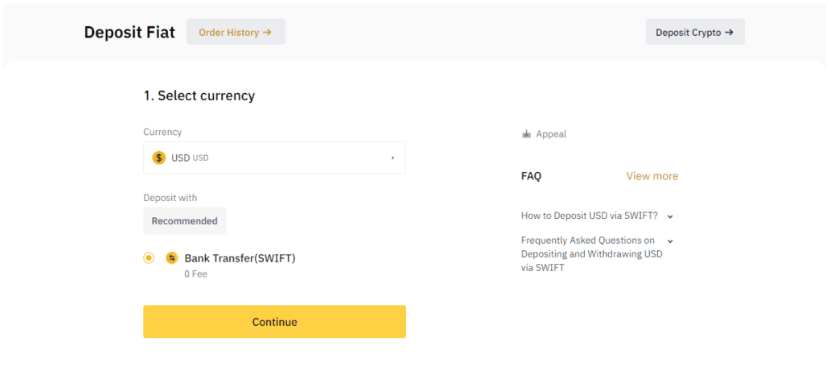
- Step 3: A pop-up window containing information about your deposit will appear. You can click the View Wallet option to check if your deposit has been reflected.
$50 is the minimal deposit amount on Binance. Less than this will not be processed.
How to Deposit Cryptocurrency on Binance
It is necessary to purchase a wallet that is compatible with the exchange in order to deposit cryptocurrency on Binance. Binance Chain Wallet, SafePal, Trust Wallet, MathWallet, and MetaMask are a few cryptocurrency wallets that interface with Binance. Make sure you have one of these wallets, and then deposit money into Binance by following the steps listed below.
- Step 1: Open your Binance account, log in, and select the Overview option from the Wallet dropdown menu.
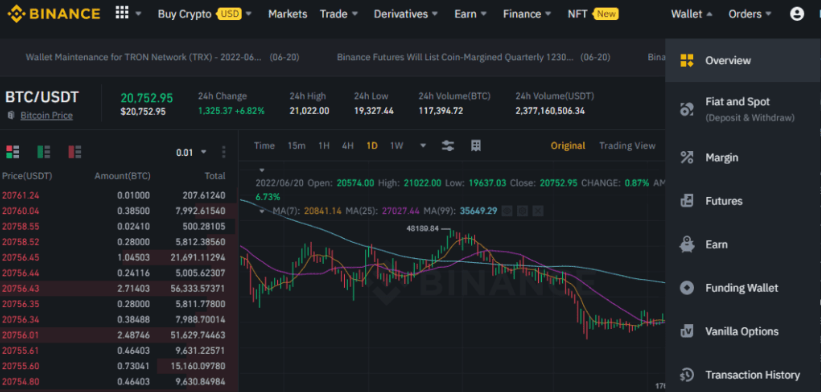
- Step 2: Choose the Deposit option from the menu on the upper right corner of your screen when the Overview tab opens.
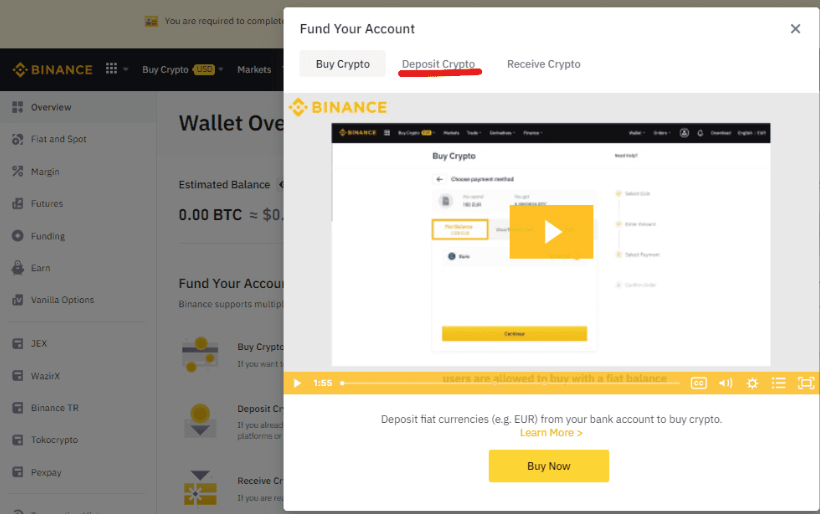
- Step 3: Click Deposit Crypto, choose a network that matches the platform you are withdrawing from, and enter the cryptocurrency you wish to deposit.
- Step 4: A deposit address will appear once you pick a Deposit Network box. Copy it, then paste it into the platform’s address field to complete the withdrawal.
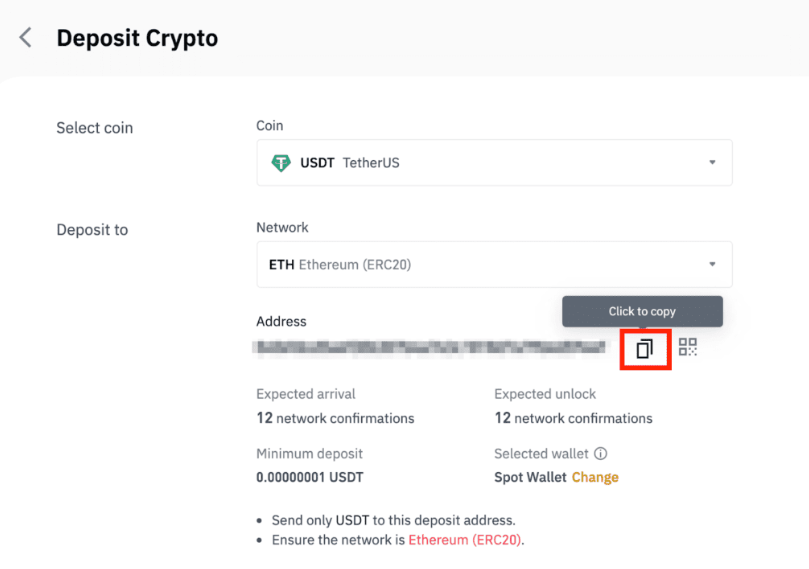
- Step 5: Wait for the transaction to be completed after confirming the withdrawal request. Platform-to-platform variations in the waiting period notwithstanding, you may always review your transaction history to determine whether the transaction appears.
Purchasing Crypto with a Credit or Debit Card
If you have a credit or debit card, you can purchase cryptocurrency without funding your Binance account. Use your credit card to buy cryptocurrency on Binance by following these easy steps.
- Step 1: Access your account and select “Buy Crypto” from the drop-down menu located on the homepage’s left side.
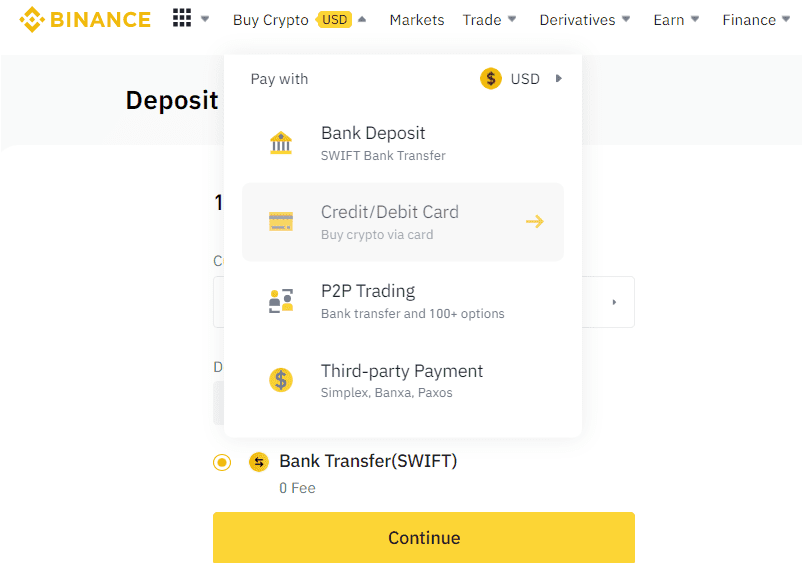
- Step 2: Click the Pay with Card option and choose the cryptocurrency you wish to purchase and the payment method you want to use. You will be prompted to add a card if you haven’t already linked your card to your account.
- Step 3: To complete your purchase, enter the Fiat amount you would like to spend and click Confirm. Your bank will provide you with an OTP number to validate the transaction; once you have it, you’re set to go.
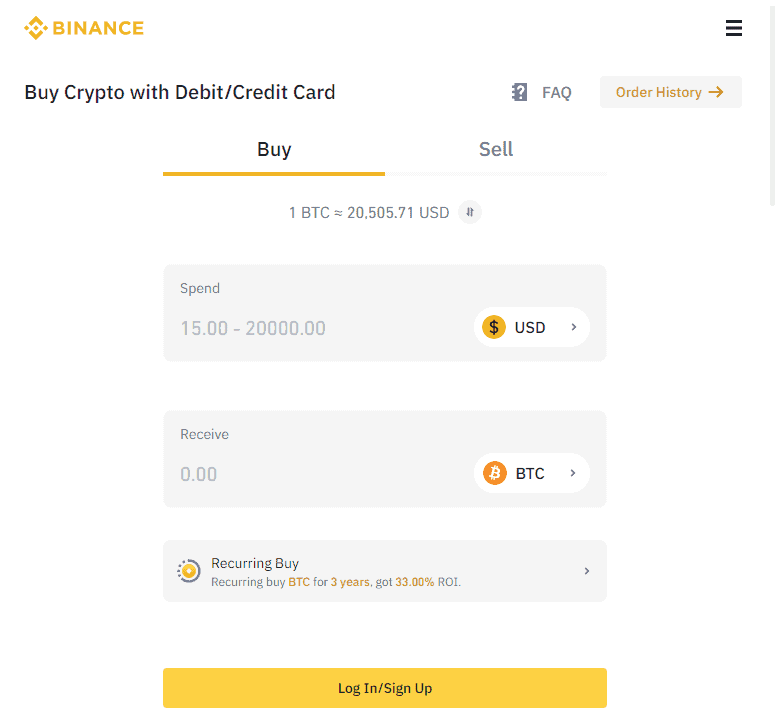
Using the above-described procedure, you can use the Binance web app to buy cryptocurrency with a credit or debit card. The procedures listed below can be used to buy the Binance mobile app.
- Step 1: Launch the app, then select Credit/Debit Card in the middle of the screen.
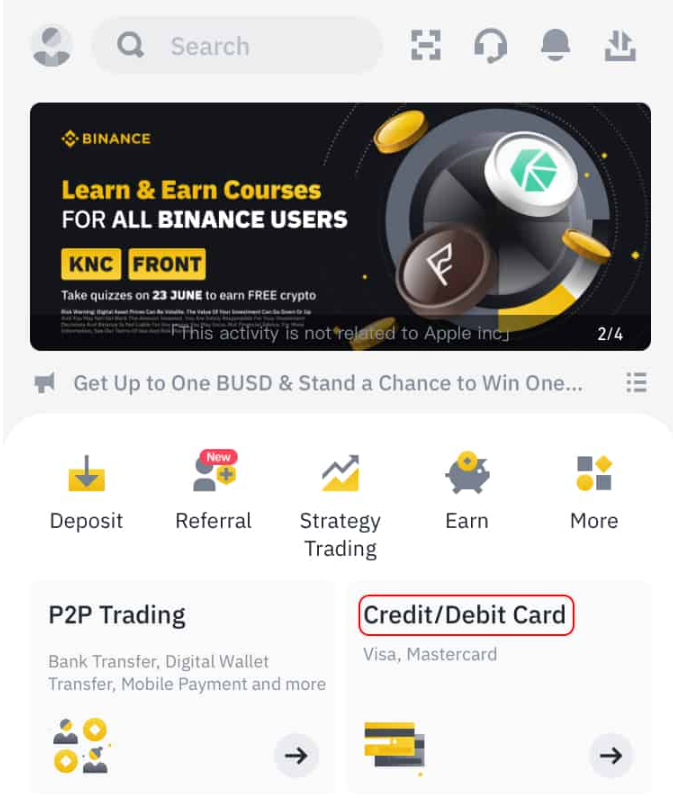
- Step 2: Choose the crypto you want to buy.
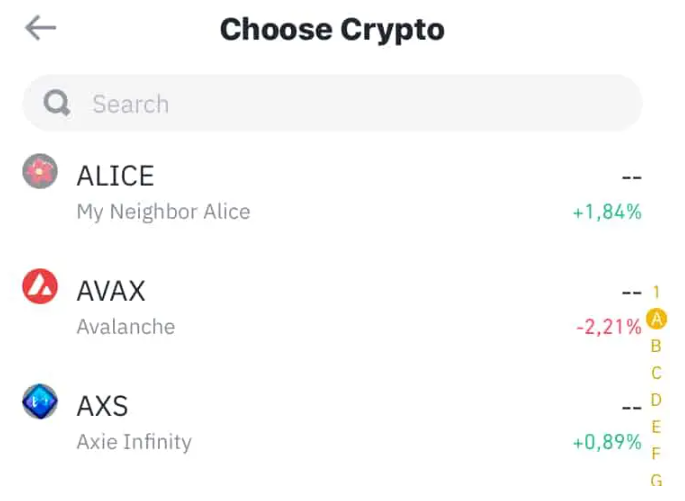
- Step 3: Search for the Fiat currency you want to buy and select it, then add the amount you want to spend and the card to be billed. Tap Continue.
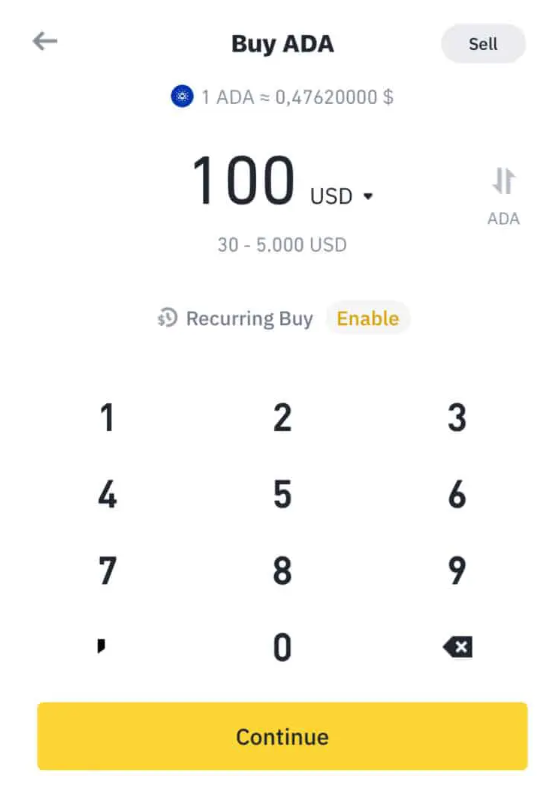
- Step 4: Now you need to add your payment method. On this page, tap Confirm, and enter your card details.
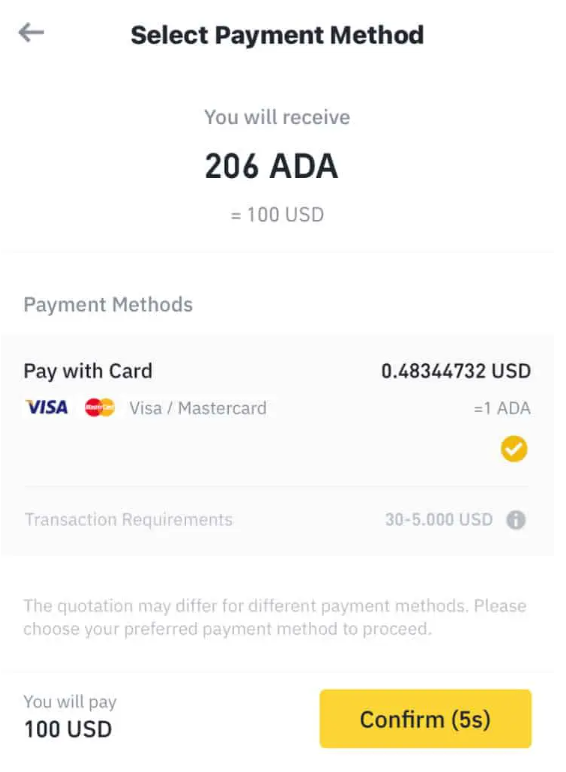
- Step 5: Check that all the details you entered are correct, and click the Confirm button to complete your purchase.
How to Buy Crypto P2P on Binance
Peer-to-peer trading is something that many traders on Binance want to investigate. Here, you can transact with other dealers directly. P2P on Binance runs well, and following the instructions below makes setting it up a snap.
Step 1: Log into your Binance account and click on P2P trading on your navigation bar.
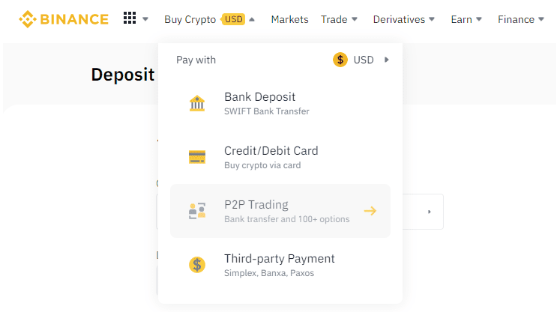
- Step 2: Select the Buy option and choose the crypto you want to purchase.
- Step 3: Go through the ads that appear, find one that you find appealing, and click on the Buy option next to it.
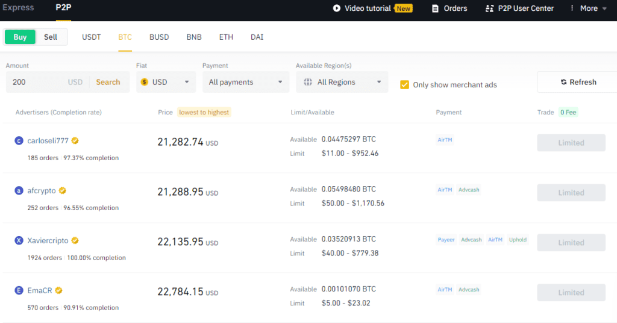
- Step 4: Enter the number of tokens you want to buy or the amount of fiat you want to spend, and click Buy.
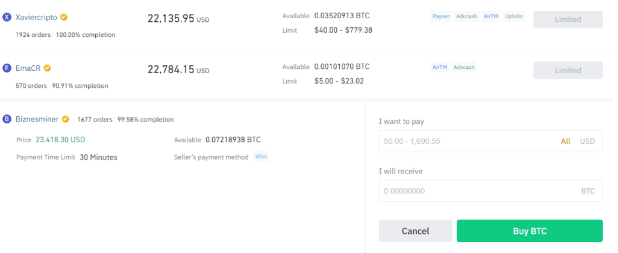
- Step 5: Confirm the seller’s details, click on the Transfer the Fund option, select the payment option you made your transfer to and click Transferred next.
- Step 6: You will see your transaction marked releasing, and the exchange will deposit your tokens to your spot wallet.
Keep in mind that once you click the Transferred next button, this process shouldn’t take longer than fifteen minutes. After fifteen minutes, if you still can’t view your new assets, contact Binance support so they can assist you with completing your order. Additionally, only ETH, BTC, BNB, EOS, USDT, and BUSD are accepted for P2P transactions. You must trade on the Binance spot market in order to acquire other currencies.
How to Trade Spot on Binance
The most popular type of bitcoin trading is spot trading. It entails purchasing and selling digital assets, with instant asset delivery. An asset that you spot trade instantly appears in your account.
Spot markets frequently involve spot trading. A financial market where cryptocurrency commodities are listed for trading is called a spot market. Smart contracts, which decide the buying and selling prices and trading procedures for the different commodities on the market, are used to control spot markets on exchanges such as Binance. When trading on a spot market, a trader is not allowed to employ leverage or margin; instead, they must use their own assets.
How to Trade Spot on Binance Web App
The procedure of trading Spot on Binance is simple. Let’s examine the procedures you must adhere to in order to execute your first spot trade on Binance.
Step 1: Go to the Trade dropdown menu on your Binance homepage and choose the Spot option. This displays the six main sections of the spot reading interface.
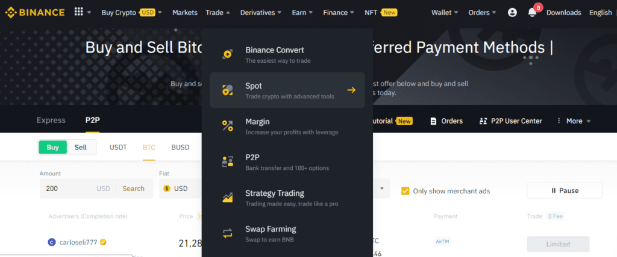
- The navigation bar: This is at the top left side of the Spot dashboard. It shows you the name of the trading pair you are viewing and other information like the pair’s 24-hour trade volume and price change.
- The Sell Order Book: This comes right below the Navigation Bar, on the left side of the page. It contains the prices of all open sell orders for a given trading pair.
- The Buy Order Book: It is right below the Sell Order Book and lists all the open buying orders for a particular trading pair.
- The Candlestick Chart: It occupies most of the central part of the dashboard. It is a table with red and green candlesticks showing a trading pair’s price history.
- The Spot Trading Section: This is the part of the interface that you will use to make the actual trade. It comes right below the Candlestick Chart and has four sections to it. The first is the trading type which tells you the type of trade you are about to perform, for example, Spot. There’s also a type of order section and a buy and sell column, which you click on to trade.
- The Market Summary: This is at the top right-hand side of the dashboard. It shows the current trading pairs in the market and their price summaries.
- Completed Transaction: This shows you your latest completed transaction, and you can find it below the Market Summary section.
- Market Activities: This small section below Completed Transaction shows the most significant moves being made on the spot market.
- Order History: This is at the bottom of the page. It shows your 24-hour order history.
Step 2: Visit the Spot Trading section, choose your desired coin (such as Bitcoin), and then click either buy or sell to finalize the trade.
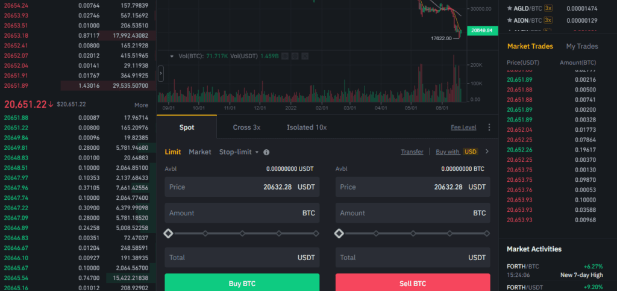
Step 3: To finalize your trade, enter the quantity of tokens you wish to buy or sell in the Total area and click the Buy or Sell button below.
How to Trade Spot on Binance Mobile App
Trading spot is relatively similar on the Binance mobile app and online. Use the steps 1 and 2 outlined in the How to Trade Spot on Binance Web App section to utilize the mobile app for spot trading. Next, to finalize the transaction, choose a percentage from the list above the Buy or Sell button and click it to execute your deal.
What Is a Stop-Limit Order?
In a stop-limit order, you specify a stop price and the system converts it to a limit order and records it in an order book when the price is reached. This is a technique used in trading spots.
Depending on the kind of order you are placing, it is crucial to select two distinct prices for the stop and limit orders. Put the stop price for a purchasing order just below the limit price, and vice versa for selling orders. This provides a pricing allowance for your trade.
How to Use a Stop-limit Function
A stop-limit order is controlled by a stop-limit function. The stop price, a limit price and quantity, and the number of assets the stop-limit order will trade are the three components of this function. The trading platform records the trade in an order book at the limit price or a price higher than that when the item to be exchanged reaches the stop price. The stop limit is located on Binance in the Spot Trading section of the spot dashboard.
How to Create a Stop-Limit Order
This is the process for making a stop-limit order.
Step 1: Go to the Trade dropdown menu on your Binance homepage and choose the Spot option. then select the Spot Trading Section’s Buy or Sell option.
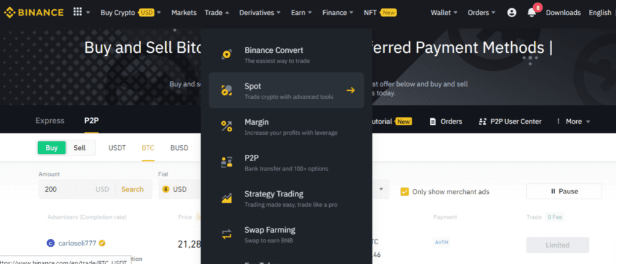
- Step 2: Click on the Type Order section and select the Stop-Limit order.
- Step 3: Fill in your Stop Price and Limit price, then enter the amount of crypto you want to buy or sell.
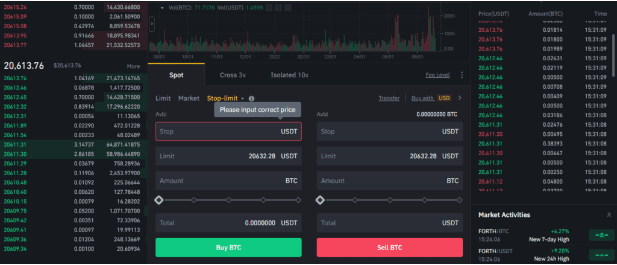
- Step 4: Click on the Buy or Sell button to complete your purchase
- Step 5: Verify your stop-limit order details and click Confirm once you are okay with your input.

